To configure the Persistent Storage, choose Apps ▸ Tails ▸ Persistent Storage.
В настоящее время в Постоянном хранилище есть только перечисленные опции.
We are often asked to implement new features of the Persistent Storage: Tor Browser preferences, Tor configuration, desktop background, mouse and touchpad settings, and so on. See the list of issues about the Persistent Storage in our GitLab.
Personal Documents
When the Persistent Folder feature is turned on, you can save your personal files and working documents in the Persistent folder.
To open the Persistent folder:
Choose Apps ▸ Accessories ▸ Files.
Select the Persistent folder in the sidebar.
System Settings
Когда включена опция Экрана приветствия (Welcome Screen), соответствующие настройки сохраняются в Постоянном хранилище: язык, раскладка клавиатуры и др.
Чтобы восстановить настройки при запуске Tails, разблокируйте своё Постоянное хранилище на экране приветствия.
Когда включена опция Принтеров (Printers), настройки принтеров сохраняются в Постоянном хранилище.
Network
When the Network Connections feature is turned on, the password for Wi-Fi networks and configuration of wired networks are saved in the Persistent Storage.
Когда включена опция моста Tor (Tor Bridge), мост, который вы использовали для подключения к сети Tor в последний раз, будет сохранён в Постоянном хранилище.
Applications
When the Tor Browser Bookmarks feature is turned on, changes to the bookmarks in Tor Browser are saved in the Persistent Storage.
When the Electrum Bitcoin Wallet feature is turned on, the bitcoin wallet and preferences of the Electrum bitcoin client are saved in the Persistent Storage.
When the Thunderbird Email Client feature is turned on, the email, feeds, and OpenPGP keys in the Thunderbird email client are saved in the Persistent Storage.
When the GnuPG feature is turned on, the OpenPGP keys that you create or import in GnuPG and Kleopatra are saved in the Persistent Storage.
When the Pidgin Internet Messenger feature is turned on, all the configuration files of the Pidgin internet messenger are saved in the Persistent Storage:
The configuration of your accounts, contacts, and chats
Your OTR encryption keys and keyring
содержание самих разговоров не сохраняется, если только вы не настроили Pidgin соответствующим образом.
All the configuration options are available from the graphical interface of Pidgin. You don't need to manually edit or overwrite the configuration files.
When the SSH Client feature is turned on, all the files related to the Secure Shell (SSH) client are saved in the Persistent Storage:
The SSH keys that you create or import
The public keys of the hosts you connect to
The SSH configuration file in /home/amnesia/.ssh/config
Advanced Settings
Когда включена опция Дополнительных программ (Additional Software), программы по вашему выбору будут установлены каждый раз при запуске Tails.
Соответствующие пакеты программ хранятся в Постоянном хранилище. Обновления безопасности устанавливаются при подключении к сети.
The packages included in Tails are carefully tested for security. Installing additional packages might break the security built into Tails, so be careful with what you install.
Если включена опция дотфайлов (Dotfiles):
The Files browser has a shortcut to the Dotfiles folder in the sidebar.
The absolute path of the Dotfiles folder is /live/persistence/TailsData_unlocked/dotfiles.
All the files in the Dotfiles folder are linked in the Home folder using Linux symbolic links.
All the files in subfolders of the Dotfiles folder are also linked in the corresponding subfolder of the Home folder using Linux symbolic links.
For example, having the following files in the Dotfiles folder:
Dotfiles
├── file_a
├── folder
│ ├── file_b
│ └── subfolder
│ └── file_c
└── emptyfolder
Produces the following result in the Home folder:
Home
├── file_a → /live/persistence/TailsData_unlocked/dotfiles/file_a
└── folder
├── file_b → /live/persistence/TailsData_unlocked/dotfiles/folder/file_b
└── subfolder
└── file_c → /live/persistence/TailsData_unlocked/dotfiles/folder/subfolder/file_c
Опция дотфайлов связывает только отдельные файлы в Постоянном хранилище, но не папки целиком. Пустые папки игнорируются, как следует из примера выше.
В Tails (и вообще в Linux) названия конфигурационных файлов часто начинаются с точки. Такие файлы называют дотфайлами. Функция Дотфайлов Постоянного хранилища позволяет сохранять "дотфайлы", например, /home/amnesia/.gitconfig или /home/amnesia/.bashrc.
Be careful if you use the Dotfiles feature to overwrite the default settings.
The programs included in Tails are carefully configured with security in mind. You can weaken your security if you change the defaults.
The anonymity of Tor and Tails relies on making it harder to distinguish one Tails user from another. In some cases, changing the default settings can break your anonymity.
Сохранение настроек дисплеев
Если у вас более двух дисплеев (например, вы выводите сигнал с компьютера на два монитора или на монитор и проектор), можно сохранить настройки с использованием опции Дотфайлов.
Включите функцию Dotfiles и перезапустите Tails.
Choose Apps ▸ System Tools ▸ Settings to open the Settings utility.
Choose Displays in the Settings utility.
Настройте дисплеи.
Choose Apps ▸ Accessories ▸ Files.
Select the Dotfiles folder in the sidebar.
Select the
 button in the title bar and select the option Show Hidden
Files.
button in the title bar and select the option Show Hidden
Files.Create a folder named .config (notice the
.) in this Dotfiles folder.Copy the file .config/monitors.xml from your Home folder to this .config folder.
Deleting the data corresponding to a feature
When you turn off a feature of the Persistent Storage:
The data of the feature is not available anymore in Tails.
For example:
If you turn off the Persistent Folder feature, the documents saved in the Persistent folder are not available anymore in the Files browser.
If you turn off the Electrum Bitcoin Wallet feature, the wallet used by Electrum is not available anymore.
The data of the feature is still saved in the USB stick.
A Delete Data button appears in the setting of the feature.

Click the Delete Data button to delete the corresponding data from the USB stick.
Turn on the feature again to restore the data and make it available in Tails again.